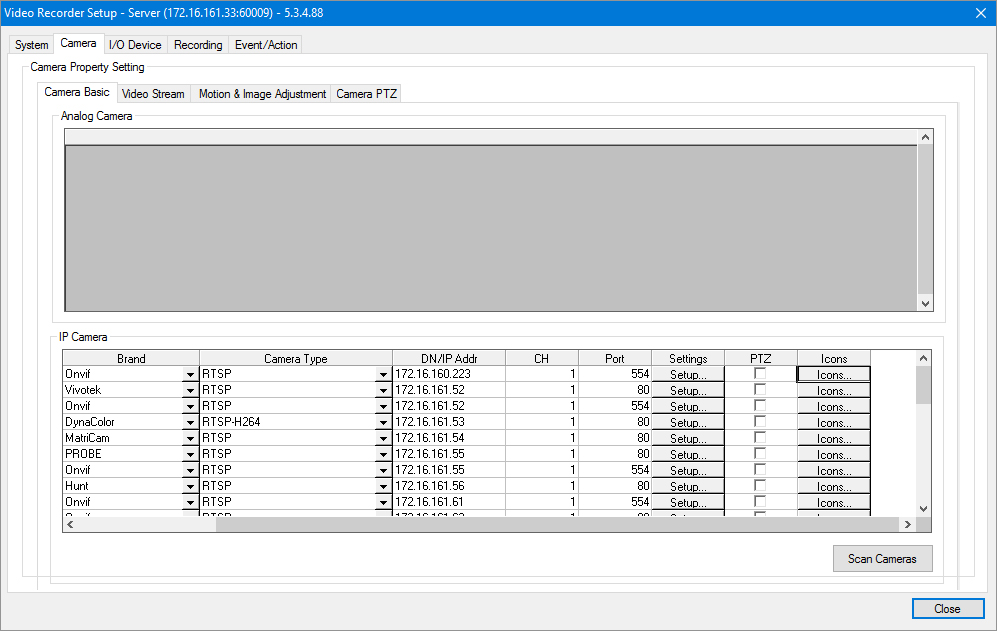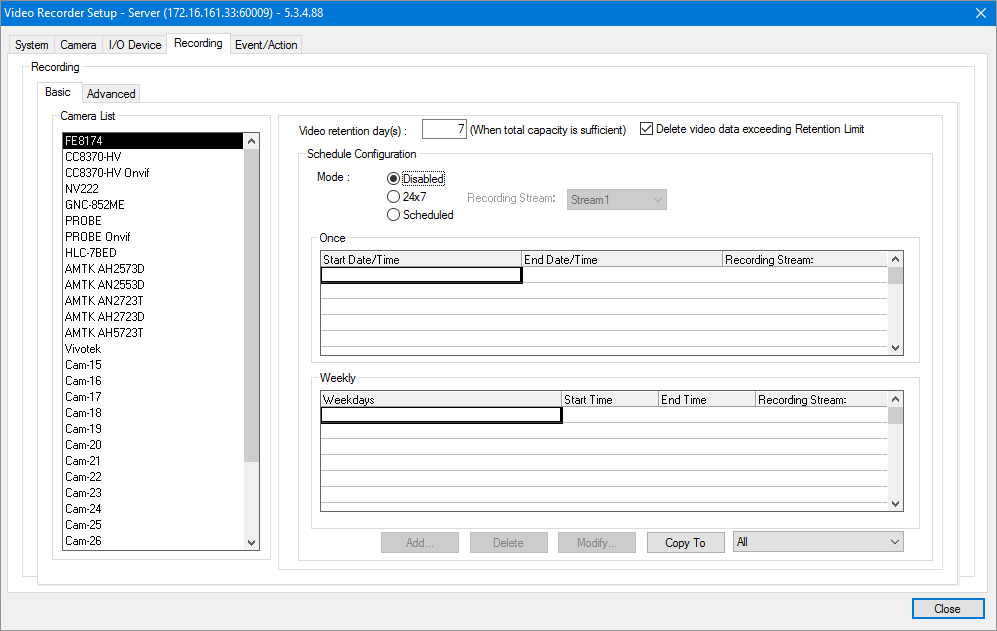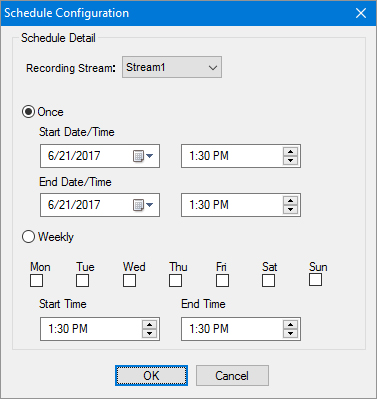INSTEK DIGITAL'S NVR DOES NOT RECORD VIDEO
- The default recording setting is disabled;
- To change this setting, please take the following steps;
- Open Instek Digital's VMS Command Center;
- Right click the NVR in the device tree and select Video Recorder Setup. Note: if the NVR is not recording, the camera in the device tree has the color grey.;
- Login to the NVR(default user name is root and password is id;
- Now the Video Recorder Setup window appears;
- Select the Recording tab at the top;
- Now the Scheduled Configuration Mode is selected as Disabled;
- To record, select either 24x7 or Scheduled;
- When 24x7 is selected, the default Recording Stream is Stream1. For another stream, select the drop-down menu and select the desired stream;
- For Scheduled recording, do not forget to configure the time schedule, as seen below;
- To confirm the configuration, click the Close button.
- Now the camera in the device tree is colored red.